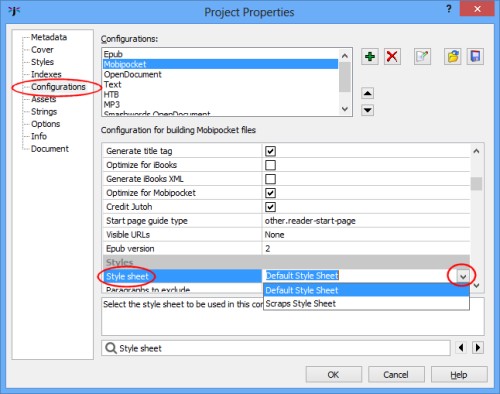
Contents | Start | End | Previous: KB0100: How do I avoid having footnotes as well as endnotes in an OpenDocument file? | Next: KB0102: How can I crop or resize images before importing them into Jutoh?
After you import a style sheet in the Styles pane of the Project Properties dialog, you may be expecting new styles to show in the Formatting Palette or drop-down style list. However, if the name of the new style sheet is different from the old one (usually Default Style Sheet), Jutoh will not know to use it while editing.
To fix this, you need edit your configuration(s) and set the Style sheet property to the new style sheet name. Note that this is not the same as simply selecting the style sheet in the Styles pane - this will have no effect.
Click on Edit next to your selected configuration in the Control Panel (or click Edit on the toolbar and then click on Configurations).
In the search field at the bottom of the list of configuration properties, type Style sheet. This will highlight the property.
Click on the drop-down arrow next to the property value, and choose your new style sheet.
Press OK to dismiss the project properties dialog.
You should now see your new styles reflected in the available styles.
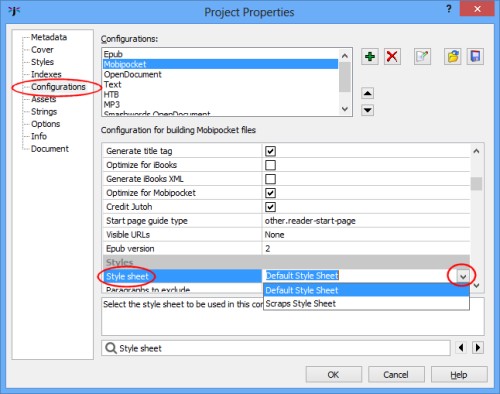
Keywords: style sheet, stylesheet, CSS
Contents | Start | End | Previous: KB0100: How do I avoid having footnotes as well as endnotes in an OpenDocument file? | Next: KB0102: How can I crop or resize images before importing them into Jutoh?