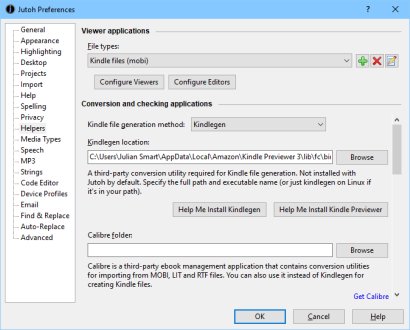
Contents | Start | End | Previous: KB0029: Is Jutoh compatible with Dropbox, Google Drive, OneDrive, Amazon Drive and iCloud? | Next: KB0031: Why are Kindle files larger than Epub files?
See also:
How can I launch either Kindle for PC/Mac or Kindle Previewer from Jutoh?
Kindle file creation preferences in the Jutoh manual
Helper application preferences in the Jutoh manual
Kindlegen is a helper application distributed by Amazon that converts Epub files (extension .epub) to Kindle files (extension .mobi). Jutoh directly invokes Kindlegen if suitably configured.
Kindlegen used to be available as a separate download, but Amazon removed it from their web site in August 2020. However, you can still use the version of Kindlegen that comes with Kindle Previewer 3.
You can configure Kindlegen in Preferences/Helpers:
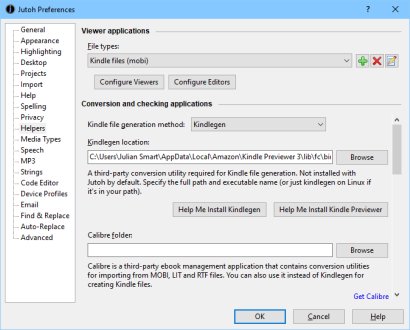
Kindlegen command in Preferences/Helpers
Jutoh will help you configure Kindlegen, from the Setup Wizard and Preferences/Helpers in the Jutoh manual page. Click Help Me Install Kindlegen to show a dialog in the Jutoh manual that helps you configure Kindlegen, or alternatively specify that Kindle-optimized Epub files should be generated instead of .mobi files. Jutoh will show this dialog if you are trying to compile a Kindle file for the first time.
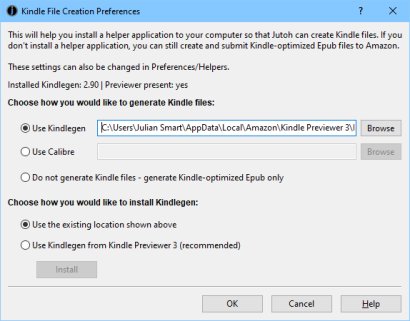
Kindlegen installation dialog
To download Kindlegen directly, you can go to https://www.amazon.com/gp/feature.html?ie=UTF8&docId=1000765211.
Kindle Previewer for Windows and Mac (currently on version 3) is Amazon's application for testing Kindle files; it can open both .mobi and Kindle-optimized .epub files. Amazon now recommends testing books with Previewer rather than sideloading .mobi files to devices, because Kindle Previewer shows enhanced typesetting features that may not be enabled when sideloading the .mobi file.
On Windows, Jutoh will install and configure Kindle Previewer from the Setup Wizard or Help Me Install Kindle Previewer in Preferences/Helpers. For more details, see below.
If downloading Kindle Previewer automatically - and also when the command View | Setup is run - Jutoh will add viewer helpers, if applicable, called "Kindle Previewer", to view .epub and .mobi files via the Jutoh Launch button. If Jutoh doesn't launch Previewer automatically, you can add helpers manually, as below. It's unlikely you'll need to do this; if you have installed Kindle Previewer and you still can't use Launch to view a Kindle file, run the command View | Setup and then try again. Jutoh should configure itself using the current Previewer location.
If Kindle Previewer is already the default association for .mobi files in Windows, Jutoh will disable its Kindle Previewer command. Otherwise, when you press Launch, you would get a choice of 'Default' and 'Kindle Previewer' which both do the same thing. However, you might later install Kindle for PC which takes over the .mobi association. In that case you might wish to enable the Kindle Previewer command as an alternative viewer. To do this, or if you don't have the Kindle Previewer helper defined yet:
Click Options on the toolbar and in the Preferences dialog, click on Helpers.
Choose ' Kindle files (mobi)' from the File types drop-down control at the top.
Click Configure Viewers. If 'Kindle Previewer' exists, click on it and tick (check) the Show this command checkbox; if it doesn't exist, click Add, name it 'Kindle Previewer', and choose the location of the Kindle Previewer command (see below).
Click OK to confirm this choice, and click OK again to dismiss the Preferences dialog.
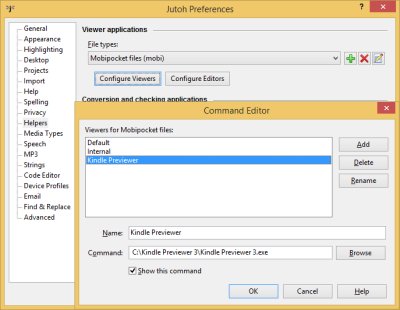
Configuring Kindle Previewer in Jutoh
Repeat with the 'Epub files (epub)' file type if you want Kindle Previewer to be able to view Epub files via Launch.
Now when you press Launch, you will be given a choice of the default viewer and Kindle Previewer, or if only one command is active, it will launch Previewer immediately.
The Kindle Previewer installation has a few quirks that are worth pointing out. For a start, it's installed in a rather weird location. It's easy to find it hard to locate if manually configuring Jutoh. On Windows it might be:
C:\Users\Joe Bloggs\AppData\Local\Amazon\Kindle Previewer 3\KindlePreviewer.exe
You can also find this location by right-clicking on the Kindle Previewer icon, clicking on Properties, and copying and pasting from the Target field.
You might expect Kindle Previewer to be associated with the .mobi file format after you have installed it. However, this is not the case. Double-clicking on a .mobi file will not invoke Kindle Previewer. This is probably to avoid interference with Kindle for PC if installed. If using automated download and install, Jutoh will add its own association between .mobi and Kindle Previewer. However, if you want to add the association for all Windows applications, you can do the following:
Double-click on a .mobi file in Windows Explorer;
choose Select the program from a list;
if Kindle Previewer is available on the list, select it, otherwise click on Browse and select the kindlepreviewer.exe file using the above locations as a guide for finding it;
check Always use the selected program to open this kind of file;
press OK.
You should now be able to double-click on Mobi files to show them in Kindle Previewer. When you press Launch in Jutoh, 'Default' will invoke Kindle Previewer. You may wish to switch off the Kindle Previewer command in Preferences/Helpers to avoid a choice of viewer.
Contents | Start | End | Previous: KB0029: Is Jutoh compatible with Dropbox, Google Drive, OneDrive, Amazon Drive and iCloud? | Next: KB0031: Why are Kindle files larger than Epub files?