This explanation augments the guide in the manual and book, since users can have trouble with installing and configuring these applications, especially on Windows. For now this page is for Windows users - users of other operating systems can refer to the Configuring Jutoh appendix in the Jutoh book.
First, what are these utilities? It's important to be clear about their different roles:
Jutoh can be configured to make use of both of these utilities from Amazon. Kindlegen is a utility that you don't normally run standalone - it's something Jutoh must run. On the other hand, Kindle Previewer can be run standalone as well as from Jutoh.
First, try choosing a Kindle configuration and compiling - Jutoh may be able to find Kindlegen on its own and configure itself, if you have Kindle Previewer 3 installed. If this doesn't happen, read on.
As of August 2020, Amazon no longer makes Kindlegen available for separate download. However, a version of Kindlegen is bundled with Kindle Previewer. There is no Kindle Previewer for Linux, so Linux users can tell Jutoh to create Kindle-optimized Epubs, and Kindle configurations can then be used as normal. These Epubs can be uploaded to Amazon KDP.
To configure Kindlegen manually, click on Options in the toolbar to get to the Preferences dialog; then click on Helpers in the list on the left, and scroll down until you see the button Help Me Install Kindlegen. (You can also see this button in the Setup Wizard if Jutoh has not automatically configured itself for Kindlegen and Previewer.) This will show the Kindle File Creation Preferences dialog.
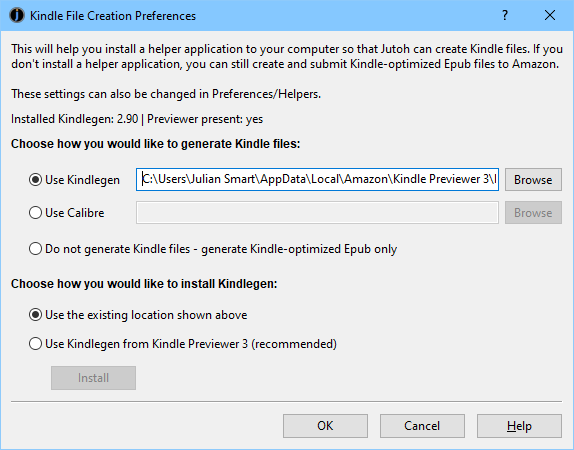
If you have Kindle Previewer 3 installed, you can tell Jutoh to use the Kindlegen that is bundled with KP3. Select Use Kindlegen from Kindle Previewer 3 and then click Install. Then click OK to close the dialog.
To test out the ability to create Kindle files, open the Lena sample from Browse Samples on the Help menu (or open your own project), select the Kindle configuration in the Control Panel, and press Compile. If Jutoh told you that Kindlegen could not be found, check that you didn't delete or move the original installation folder, and choose the correct location of the kindlegen.exe file in Preferences/Helpers.
You can get Kindle Previewer from Amazon, but it's easier to get Jutoh to download and install it because it saves you the configuration step (Windows only).
In Preferences/Helpers, click Help Me Install Kindle Previewer. Jutoh will attempt to download Kindle Previewer - it's quite a large download - and install it. Jutoh will then add a Kindle Previewer command to the list of commands that Jutoh uses when you click on the Launch button.
If Kindle Previewer is already the default association for .mobi files in Windows, Jutoh will disable its Kindle Previewer command. Otherwise, when you press Launch, you would get a choice of 'Default' and 'Kindle Previewer' which both do the same thing. However, you might later install Kindle for PC which takes over the .mobi association. In that case you might wish to enable the Kindle Previewer command as an alternative viewer. To do this:
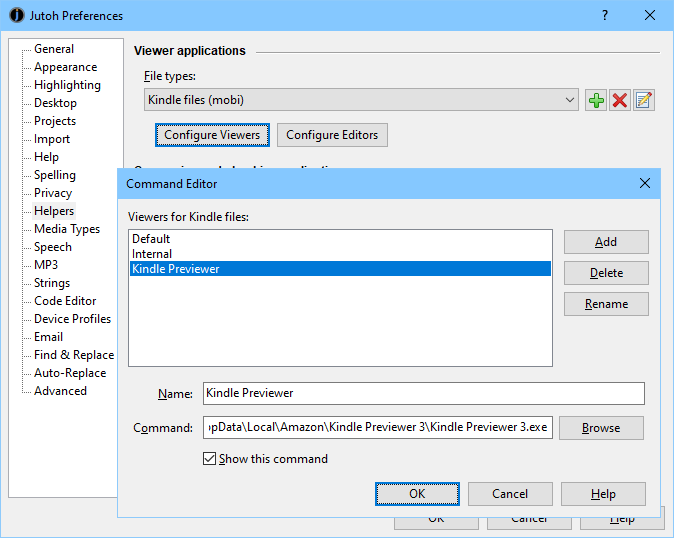
Now when you press Launch, you will be given a choice of the default viewer and Kindle Previewer.
The Kindle Previewer installation has a few quirks that are worth pointing out. For a start, it's installed in a rather weird location. It's easy to find it hard to locate if manually configuring Jutoh. On Windows XP, the location is:
C:\Documents and Settings\Joe Bloggs\Local Settings\Application Data\ Amazon\Kindle Previewer\KindlePreviewer.exe
On Vista and above it might be:
C:\Users\Joe Bloggs\AppData\Local\ Amazon\Kindle Previewer\KindlePreviewer.exe
You can also find this location by right-clicking on the Kindle Previewer icon, clicking on Properties, and copying and pasting from the Target field.
You might expect Kindle Previewer to be associated with the .mobi file format after you have installed it. However, this is not the case. Double-clicking on a .mobi file will not invoke Kindle Previewer. This is probably to avoid interference with Kindle for PC if installed. If using automated download and install, Jutoh will add its own association between .mobi and Kindle Previewer. However, if you want to add the association for all Windows applications, you can do the following:
You should now be able to double-click on Mobi files to show them in Kindle Previewer. When you press Launch in Jutoh, 'Default' will invoke Kindle Previewer. You may wish to switch off the Kindle Previewer command in Preferences/Helpers to avoid a choice of viewer.
Copyright © Anthemion Software, 2020